Sharing Google Workspace Links can be Fun (with these url hacks)
Using Google Workspace is a great way to keep your team organized and on track. You can share links to specific files or folders within Google Workspace, making it easy for everyone to find the information they need.
Sometimes you want to share with colleagues outside your organization. You can easily generate a “share” link to send via email, chat or even in your favorite Facebook groups.
You can customize that link in the Share dialog box to allow an of three options:
- Viewer: Visitors can see the document but not change it in any way.
- Commenter: Visitors can see the document and make comments, but can’t change the content.
- Editor: Visitors can see, comment and change content.
So depending on the level of access you want to give and the level of collaboration you are looking for, you would choose the type of share link to generate. Next, all you have to do is copy and paste the share link so everyone can enjoy your gifts of knowledge.
The share link will look something like this:
https://docs.google.com/document/d/10NRjluWsvxbaqXNT3f4hm_vyc2uK1sbdYMKQoS3S38A/edit?usp=sharing
Here’s the Problem: Humans edit your documents and spreadsheets end up breaking them.
Whether it be an email swipe file or an hourly fee calculator template, you want to give your colleagues or students access, but you don’t want them to change (ie break) the document you worked so hard to create!
Here’s the solution…
Give them a copy instead of sharing the original file. If you share the file and ask them to “Please choose File > Make a Copy and save it to your own drive”, they may or may not do it.
And if the file is popular, you may have tens or hundreds of people viewing it. All it takes is one to mess it up.
Option 1:
Remove the question mark from the link, and everything after it.
https://docs.google.com/document/d/10NRjluWsvxbaqXNT3f4hm_vyc2uK1sbdYMKQoS3S38A/edit
Option 2:
Replace /edit with /copy
https://docs.google.com/document/d/10NRjluWsvxbaqXNT3f4hm_vyc2uK1sbdYMKQoS3S38A/copy
When someone clicks the link, they will be taken to their Google Workspace, but will be immediately prompted to save a copy to their own drive.
Problem solved! They play with their own file as much as they want without destroying your beautiful spreadsheet.
But… we’ve all been there. How many times have you opened a Google Doc link and created your copy only to find that you have already saved the same thing three times!? “Oh, that’s right! I got this in a newsletter two weeks ago. Sigh…”.
Template previews to the rescue!
Wouldn’t it save you time and clutter if you got a preview of the shared Google document or spreadsheet before you saved it to your drive?
The good news is you can use a similar Google Workspace hack with the share link as you did with the /copy hack.
Option 3: Change the above share link ending to a “Template Preview”
Find /copy at the end of the link and change it to /template/preview.
https://docs.google.com/document/d/10NRjluWsvxbaqXNT3f4hm_vyc2uK1sbdYMKQoS3S38A/template/preview
When someone clicks the link, it will display the document preview with a blue “Use Template” button. If they realize they already have a copy of that document, you just spared them a drive full of copies! And they will thank you for it.
If they see they want the file, they just click “Use Template” and it will create a new file for them on their own drive.
Bonus: This way, the title doesn’t begin with “Copy of Copy of Copy of...” (we all have those). And they own the newly created document.
So give your followers or students a better sharing experience with custom links for Google Docs and Sheets.
With custom shareable links, you give off a more professional impression while preserving the integrity of your files. And they get the benefit of not cluttering up their drive worse than it already was.
Here are your quick “hacks” for sharing custom Google Workspace links
- Login to your Google account and open the Google Workspace you want to share.
- Open the file or folder in Google Drive.
- Click the “Share” button on the top right.
- In the “Share with People and Groups” box, enter the email addresses of the people you want to share the link with.
- Under “Get Link”, choose “Change” so you can set the appropriate permissions.
- Click “Copy Link” then “Done”
- Paste the link wherever you want to share, and change the ending depending on how you want the viewer to access it.

Option 1: Collaborate on the same file. Edit the file together and create something awesome!
Leave the ending as /edit
Option 2: Give them a copy to work with on their own.
Replace /edit with /copy
Option 3: Give them a copy with a preview.
Replace /edit with /template/preview
BONUS TIP #1
- Let them preview the page, but not copy it!
Replace /edit with /preview.
https://docs.google.com/document/d/10NRjluWsvxbaqXNT3f4hm_vyc2uK1sbdYMKQoS3S38A/preview
BONUS TIP #2
Share a Doc or Sheet as a PDF
Replace /edit with /export?format=pdf
Share Google Slides & Drawings as PDF
Replace /edit with /export/pdf
https://docs.google.com/document/d/10NRjluWsvxbaqXNT3f4hm_vyc2uK1sbdYMKQoS3S38A/export?format=pdf
EXPERT TIP
Use a service such as tiny.url or bit.ly to simplify and shorten your links after you’ve edited the ending.
Make this:
https://docs.google.com/document/d/10NRjluWsvxbaqXNT3f4hm_vyc2uK1sbdYMKQoS3S38A/preview/template
Look like this:
https://bit.ly/google-shareable
And as a “thank you” to those of you who read all the way here, click one of the links above to save these tips in your own Google Drive for future use!
You can transform a shareable link into a Preview, Copy, Template, or PDF link.
Simply replace the word “edit” in the shareable link with the corresponding word:
Edit: /edit
Preview: /preview
Copy: /copy
Template: /template/preview
PDF: /export/pdf?format=pdf
What is your favorite Google Workspace tip?
Let us know in the comments below!

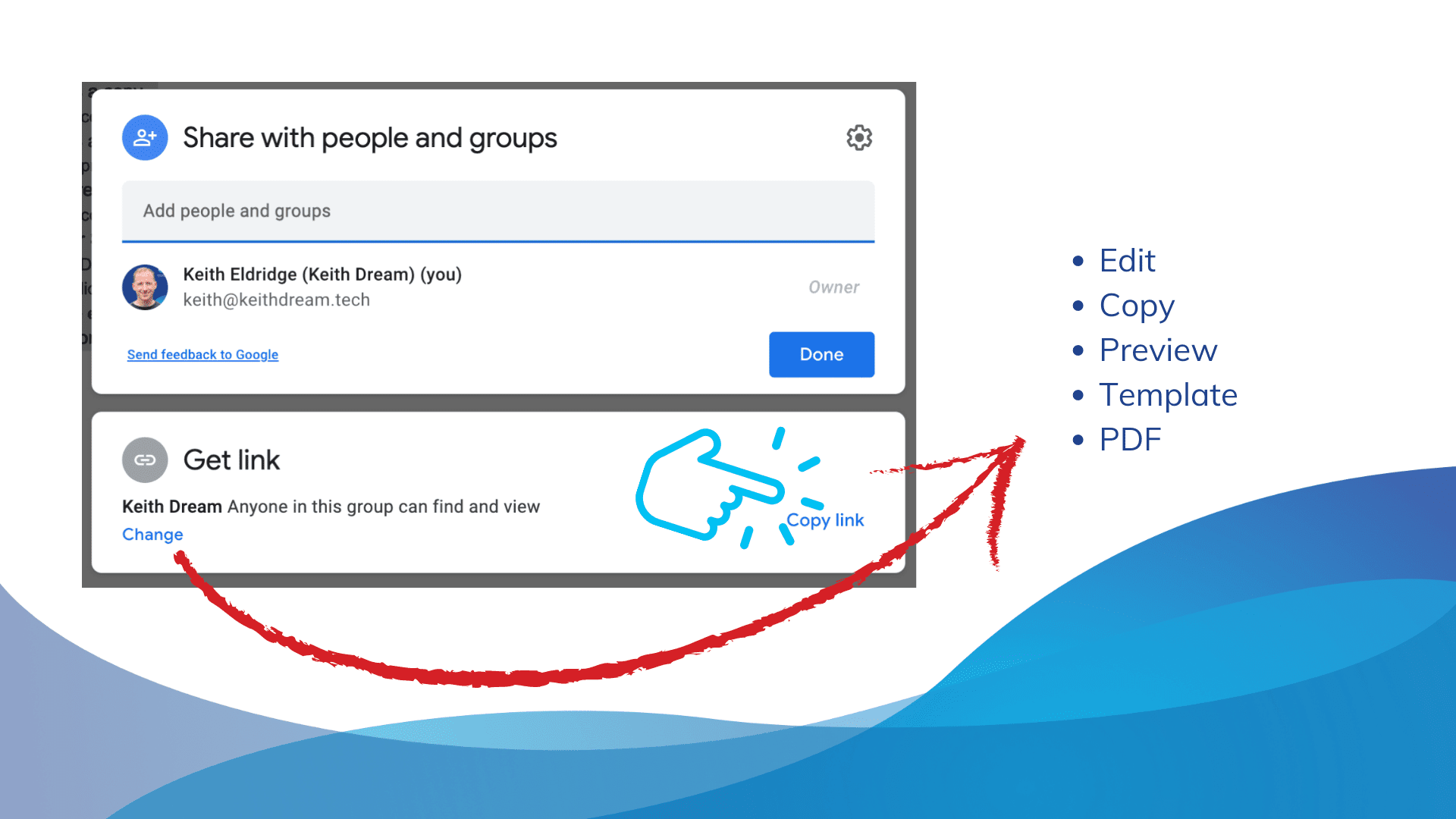

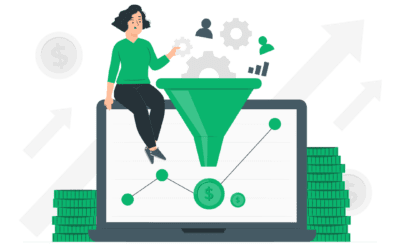
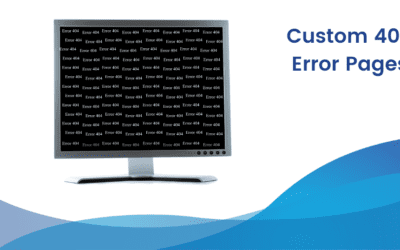
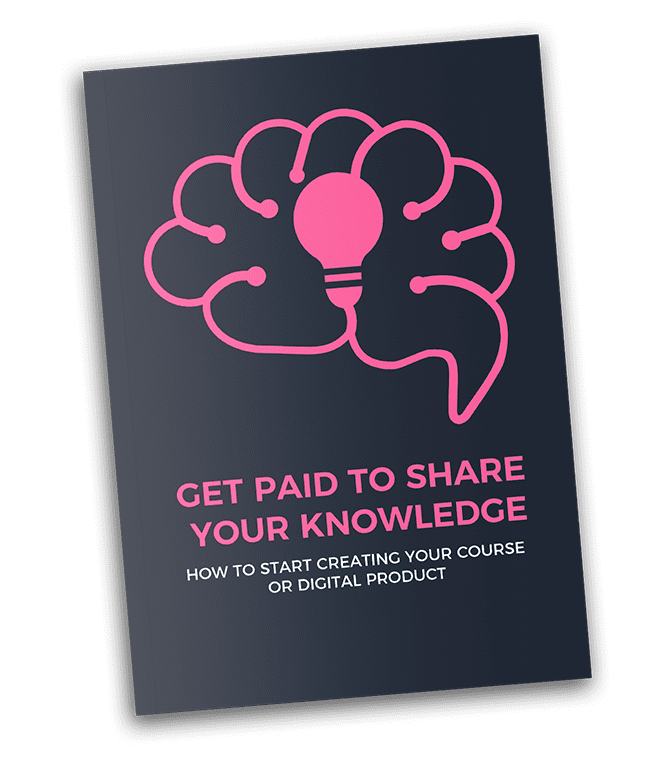
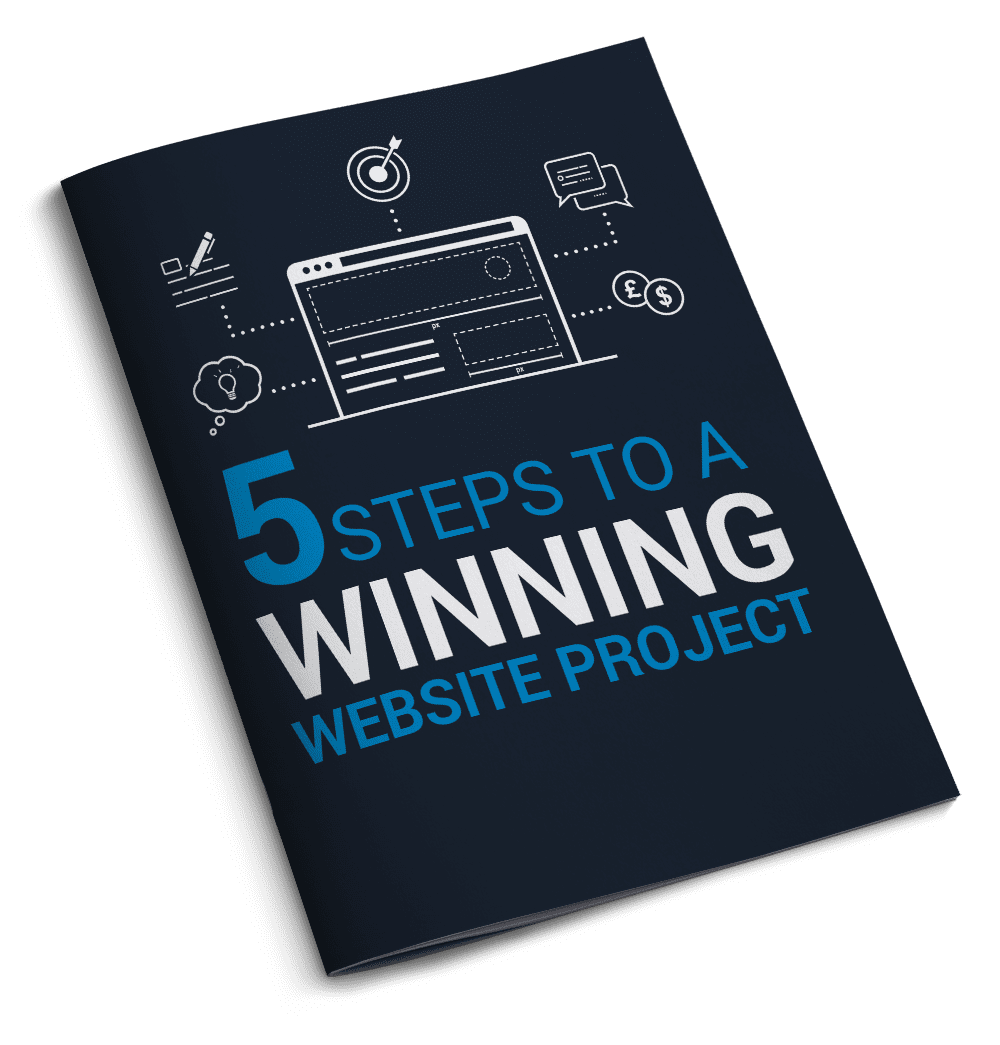
0 Comments